Using a custom Jitsi Meet room in a Matrix channel
9. Jun 2021 | KaratekHD | CC-BY-SA-3.0
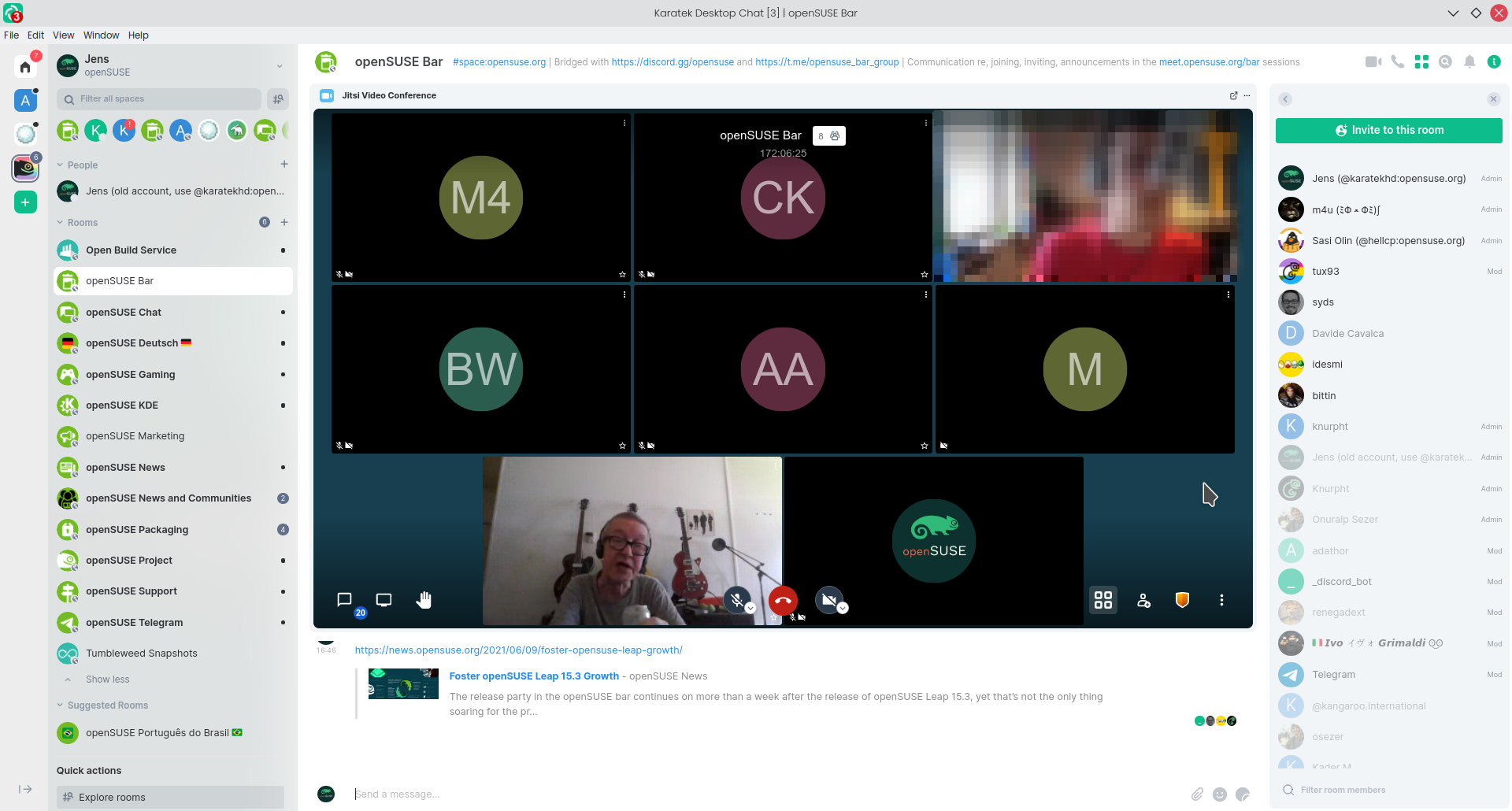
In Element, you can create nice widgets on top of a channel that contain a Jitsi Meet video conference. However, these Widgets normally point to a Jitsi server from Element and to a random meeting ID. So, here is my step by step guide on how to create a widget with a custom Jitsi room.
- Open the room you want to have the widget in.
- Click on the room name and select the “Advanced” tab
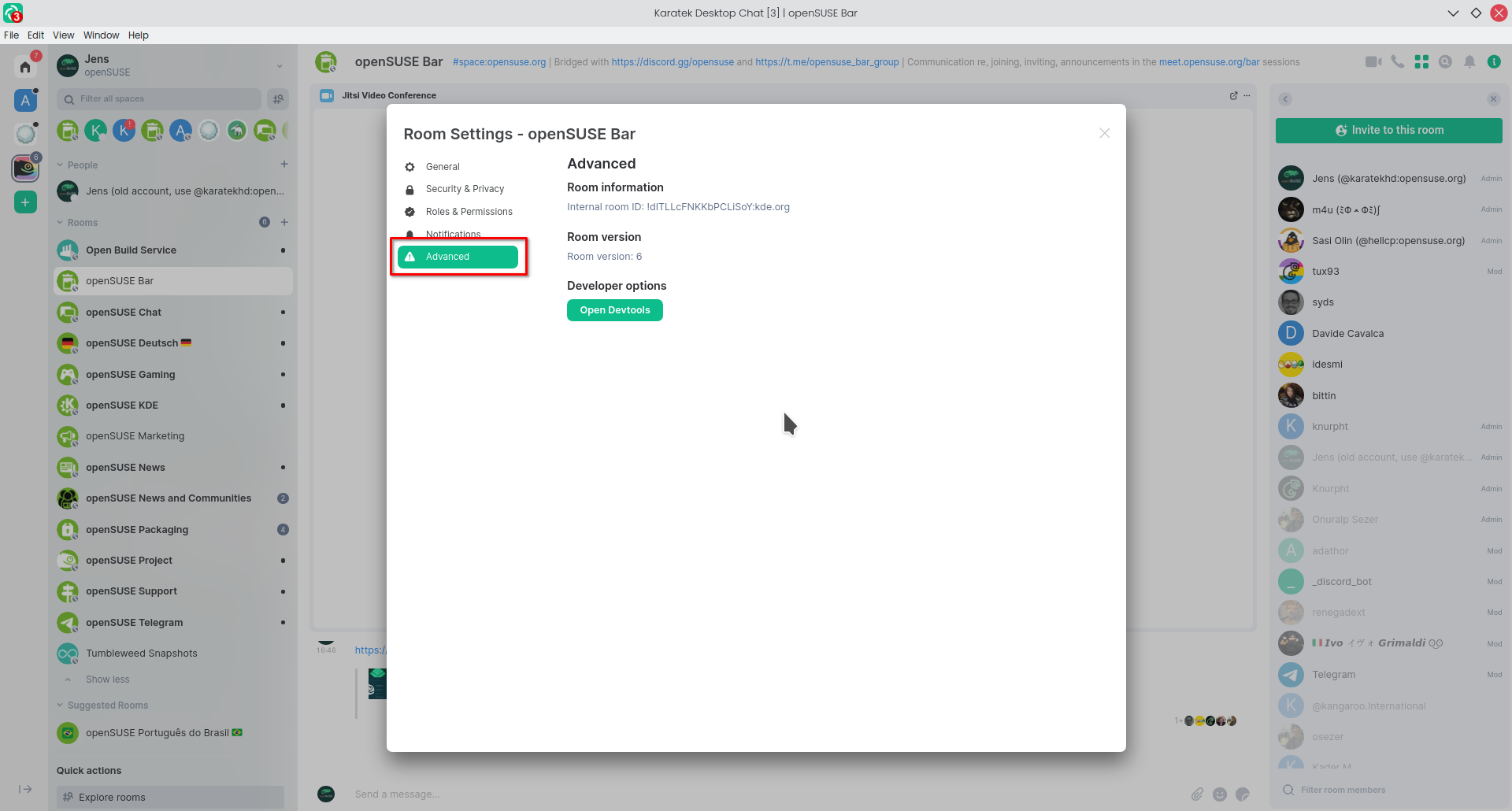
- Click on “Open Devtools”
- Select “Send Custom Event”
- Click on the red “Event” button. You should see something like this:

- In the “Event Type” text field, write this:
im.vector.modular.widgets - In the “State Key” text field, write this:
dimension-jitsi-1622722886114 - Fill the large text box with the following:
{ "type": "jitsi", "url": "https://dimension.opensuse.org/widgets/jitsi?conferenceId=$conferenceId&domain=$domain&isAudioOnly=$isAudioOnly&displayName=$matrix_display_name&avatarUrl=$matrix_avatar_url&userId=$matrix_user_id", "name": "Jitsi Video Conference", "data": { "conferenceUrl": "<jitsi instance>/<jitsi room>", "domain": "<jitsi instance>", "conferenceId": "<jitsi room>", "isAudioOnly": false, "url": "https://dimension.opensuse.org/widgets/jitsi?conferenceId=$conferenceId&domain=$domain&isAudioOnly=$isAudioOnly&displayName=$matrix_display_name&avatarUrl=$matrix_avatar_url&userId=$matrix_user_id", "dimension:app:metadata": { "wrapperUrlBase": "", "wrapperId": "", "scalarWrapperId": null, "integration": { "category": "widget", "type": "jitsi" } } }, "id": "dimension-jitsi-1622722886114" }Replace
<jitsi instance>with the URL of the Jitsi Server, e.g.https://meet.opensuse.organd replace<jitsi room>with the name of the Jitsi room, e.g.barA working example looks like this (it links to the openSUSE Bar):{ "type": "jitsi", "url": "https://dimension.opensuse.org/widgets/jitsi?conferenceId=$conferenceId&domain=$domain&isAudioOnly=$isAudioOnly&displayName=$matrix_display_name&avatarUrl=$matrix_avatar_url&userId=$matrix_user_id", "name": "Jitsi Video Conference", "data": { "conferenceUrl": "https://meet.opensuse.org/bar", "domain": "meet.opensuse.org", "conferenceId": "bar", "isAudioOnly": false, "url": "https://dimension.opensuse.org/widgets/jitsi?conferenceId=$conferenceId&domain=$domain&isAudioOnly=$isAudioOnly&displayName=$matrix_display_name&avatarUrl=$matrix_avatar_url&userId=$matrix_user_id", "dimension:app:metadata": { "wrapperUrlBase": "", "wrapperId": "", "scalarWrapperId": null, "integration": { "category": "widget", "type": "jitsi" } } }, "id": "dimension-jitsi-1622722886114" } - Click on the green “Send” button
- Have a lot of fun…